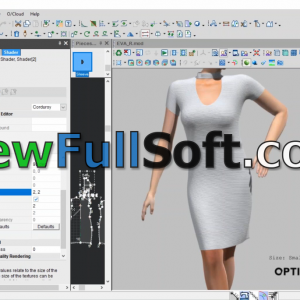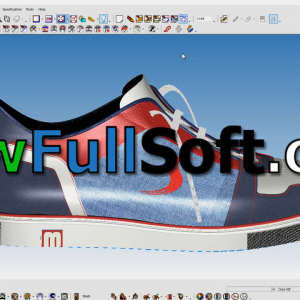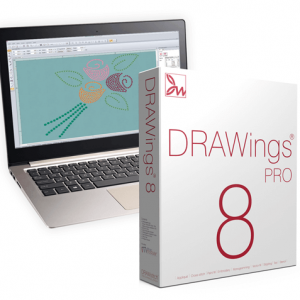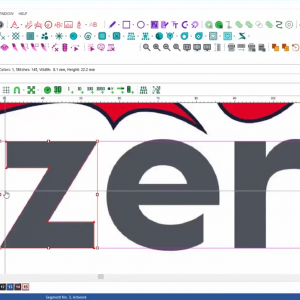Offer Discount
$300.00 $200.00
Trimble Business Center is a Trimble office CAD software which enables users to process GNSS and other survey data. It enables the link between field and office data processing. You will be able to create CAD data for customers. Trimble Business Center is a modular software which includes modules from surface modeling, to field data processing, to site modeling, takeoffs, underground modeling, scan data processing. This versatile field to office software can be the right addition to your company needs.
V5.40 – Features and enhancements
- Linear feature extraction
- DJI Phantom 4 RTK support + UASMaster 10.4.1
- Modernized licensing options
- Enhanced Tunneling workflows
- Brand new ANZ Toolbox and Monitoring modules
- New earthworks summary report
- Scanning workflow enhancements
- Time-dependent transformation improvements
Description
TBC v5.40 Now Available
Below are the major new features for this release
Extract Linear Features From Point Clouds
Use the Extract Line Feature command to extract linestrings from linear features within point clouds. For example, you can extract linestrings from curb and gutter point clouds using the Cutting Plane View as a guide in making your selection. Or, you can extract linestrings from overhead utility lines by selecting in the point cloud the start and end poles and clicking on each of the utility lines you want to select for extraction.
Intuitive selection tools make the selection process quick and easy. After extraction is finished, you have a chance to review and edit as necessary the resulting linestrings before you save them to the project.
New Trimble Business Center Monitoring Module
The TBC Monitoring module enables survey and construction professionals to create comprehensive manual (also know as campaign-based) monitoring deliverables using GNSS, total station, level, and point cloud data. No longer will you need to separately manage large and complex spreadsheets for monitoring projects when using TBC. This module saves survey technician’s time by automating report creation and removing the need to manually manage data.
Use the new set of TBC Monitoring module commands to compare coordinates for points that have been measured in the field multiple times over a period of time to track point movement, for example, to monitor earth or structure movement. This reduces the complexity of managing monitoring data on your local computer.
Features of the Trimble Monitoring module include:
- Create monitoring deliverables from all survey data – total station, GNSS, level, or scanning
- Define warning and alarm thresholds to flag points with significant movement
- Visualize movement patterns and magnitude using 3D displacement vectors
- View individual point movement trends using interactive charts showing thresholds in context of the movement levels
- Create comprehensive monitoring reports showing displacements for client requirements

New TBC Tunneling Tools
The TBC Tunneling module provides a comprehensive set of office software tools to provide tunnel survey and construction professionals confidence in the final deliverables. From design and data preparation to as-built reporting and analysis, TBC has the tools needed to simply manage tunnel survey data and create customizable reports regardless of the tunnel type or size.
TBC has significantly increased tools optimized for tunnel surveying construction and inspection workflows, introducing new workflows for a variety of common tunnel tasks. The TBC Tunneling module in v5.40 presents a complete set of office tools to prepare data and designs for field stake out, reporting and analysis of total station scan as-built data, automated cleaning and processing of tunnel point cloud data sets, and customizable reporting for tunnel as-built and inspection reports.
New features in the TBC Tunneling module include:
- Comprehensive as-built to as-built inspection analysis and reporting for shotcrete/excavation control
- Export inspection points for stakeout in Trimble Access to provide construction contractors confidence in the tunnel foundations
- Reduce data prep time by automatically creating tunnel designs from imported or created CAD data
- Automated set out point creation using .csv import removing the need for manual data entry
- Automatic cleaning of scan data using tunnel classification, removing unwanted data such as machinery, people, and duct work.
- Selection tools for extracting as-built data exceeding user-defined over and underbreak thresholds, simplifying the survey data review process

Takeoff Report
Create a quick, simple earthwork report in a familiar Microsoft© Excel format. The Earthwork Summary contains just the takeoff estimation data you need to analyze and calculate a final construction bid. Compared to the full Takeoff Report, this summary calculates faster and provides more concise results that are easy to understand.

Mobile Mapping Updates
TBC 5.40 keeps providing better traceability to improve MX9 data quality and large-scale project management. In the single run registration command, users can now track control point status and enable/disable them to find the best blend for optimal registration outcomes. Control point status remains when the command pane or the project is closed, so users can resume the process any time.
The image quality has been enhanced for the planar camera views in TBC 5.40 in order to make dark image areas more visible. The histogram equalization is automatically applied to the side camera views and the backward camera views in real time, unveiling more details to help users detect objects and make measurements.